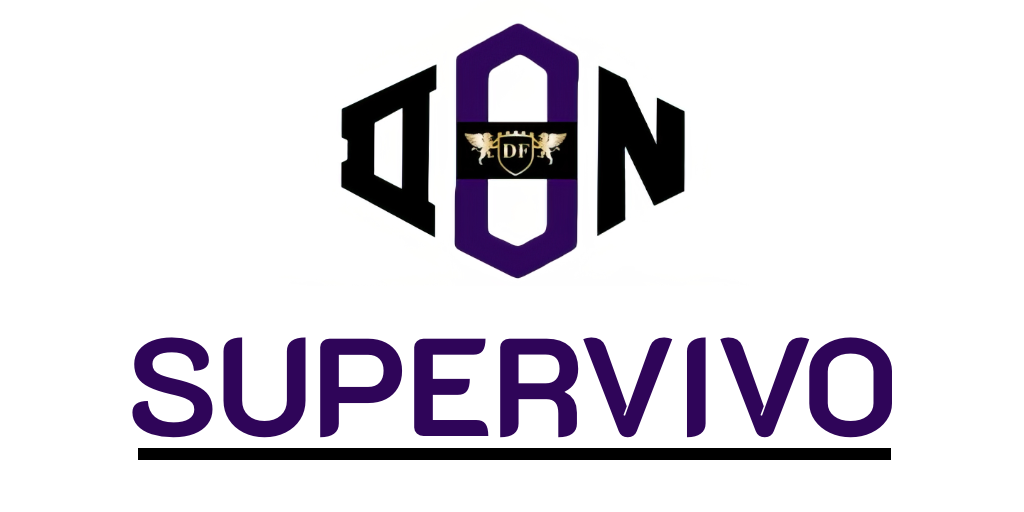In today’s fast-paced digital world, mastering Apple Mac shortcuts can significantly enhance your efficiency and overall productivity. By efficiently utilising Mac keyboard shortcuts, you can eliminate unnecessary mouse clicks and navigate your tasks with remarkable ease. This not only saves time but also transforms your workflow, paving the way for a more streamlined approach to your daily activities. Numerous studies reveal that users who embrace these Apple Mac shortcuts often see a substantial increase in productivity, making them indispensable for anyone eager to optimise their Mac experience.
Understanding the Importance of Apple Mac Shortcuts
In the fast-paced world of technology, the importance of Mac shortcuts cannot be overstated. Shortcuts act as vital tools that empower users to streamline their tasks and enhance their overall Mac work efficiency. Many individuals are unaware of the time they could save by mastering these handy commands, which can drastically accelerate daily operations.
Research shows that even the most straightforward shortcuts can reduce the time required to complete tasks by a significant margin. By incorporating these techniques into daily routines, users not only save time but also energise their workflow, enabling them to focus on more creative and impactful aspects of their jobs.
Utilising Apple Mac shortcuts is a smart way to boost productivity in both professional and personal settings. Familiarising oneself with these shortcuts transforms mundane tasks into quick actions, allowing users to achieve more in less time. As such, embracing these shortcuts offers countless benefits to those keen on improving their digital experience.

Essential Mac Keyboard Shortcuts for Everyday Tasks
Incorporating keyboard shortcuts into your daily tasks can significantly enhance efficiency and productivity on your Mac. Whether you’re managing files, editing text, or navigating applications, mastering these Essential Mac Shortcuts will streamline your workflow and save precious time.
File Management Shortcuts
Efficient file handling is crucial in any digital workspace. Key File Management Shortcuts like Command + C (copy), Command + V (paste), and Command + X (cut) form the cornerstone of effective organisation. Command + Delete allows users to quickly remove unwanted files, while Command + Z serves as an essential tool for undoing mistakes during file management.
Text Editing Shortcuts
Text manipulation demands speed and accuracy. Important Text Editing Shortcuts such as Command + A (select all), Command + Z (undo), and Command + S (save) can transform the editing process. Utilising Command + F allows users to quickly find specific text, making revisions smoother and more efficient.
Application Navigation Shortcuts
Seamless navigation across applications enhances user experience. Key Application Navigation Shortcuts like Command + Tab enable quick switching between open applications. Furthermore, Command + ` allows efficient cycling through multiple windows within the same application, ensuring a fluid workflow.
Apple Mac Shortcuts to Boost Your Productivity
Many professionals have discovered that Apple Mac shortcuts can significantly improve their workflow. These shortcuts not only save time but can dramatically enhance Mac efficiency, allowing users to handle tasks with greater ease. For instance, a graphic designer may use keyboard shortcuts to switch between design applications effortlessly, enabling seamless multitasking.
Real-world applications of Apple Mac shortcuts reveal how various individuals, from project managers to software developers, have transformed their daily routines. By utilising keyboard combinations such as Command + Tab for app switching or Command + C and Command + V for copy and paste, they manage to streamline their processes and focus on strategic tasks rather than mundane operations.
Incorporating these shortcuts into daily routines can lead to remarkable improvements. Consider a marketing professional who often juggles multiple projects. By mastering shortcuts like Command + Shift + N to create new folders, they can organise their work efficiently. This shift not only boosts productivity but fosters an environment where creativity can flourish.
Embracing Apple Mac shortcuts equips users to reclaim lost time, proving that small changes today can lay the groundwork for a more productive tomorrow.
Mac Tips and Tricks for Enhanced Work Efficiency
Mastering your Mac involves more than just using standard features. With the right Mac Tips and Tricks, you can customise your experience significantly, leading to improved productivity and satisfaction. Personalising your workflow allows specific functions to be tailored to your needs, enhancing both comfort and practicality.
Customising Shortcuts to Fit Your Workflow
The Mac’s flexibility in Customising Shortcuts can transform the way you interact with your device. By allocating unique keyboard commands for various tasks, you can eliminate repetitive actions and optimise your time management. Such customisation provides the power to personalise your shortcuts according to your daily routines, allowing for a seamless workflow that suits your preferences.
Utilising System Preferences for Maximum Efficiency
System Preferences holds the key to refining your Mac experience. Navigating these settings enables you to assign or modify shortcuts efficiently. By streamlining frequently used commands, you can maximise efficiency in your daily tasks. Explore options such as Keyboard under System Preferences, where choices abound for managing shortcuts that will significantly enhance your productivity.
Exploring Mac Productivity Hacks to Save Time
In a world brimming with distractions, embracing effective Mac Productivity Hacks can transform how you work. Simple tweaks and methods provide significant benefits, enabling you to boost productivity and work efficiently.
Utilising the Dock effectively offers a streamlined approach to managing applications. By grouping frequently used apps, users can save precious seconds when launching software. This arrangement not only enhances accessibility but fosters a more organised workspace.
Spotlight, a powerful built-in search tool, serves as another stellar resource. Typing a few characters fetches documents, emails, and applications in an instant, making it one of the best time-saving tips. This functionality minimises the need for tedious browsing through folders.
The Automator application embodies the essence of efficiency. This tool empowers users to automate complex tasks, such as file renaming or batch processing images. As a result, efforts can be redirected towards more pressing projects, promoting a sense of accomplishment.
Sticky notes and reminders enhance task management, ensuring that nothing slips through the cracks. Placing reminders on your desktop encourages focus on immediate tasks while providing a visual anchor for upcoming responsibilities. Such thoughtful organisation truly embodies effective time-saving tips.
Maximising Your Mac’s Potential with Keyboard Shortcuts
To truly maximise your Mac potential, embracing keyboard shortcuts is essential. These simple yet effective combinations allow users to navigate their applications swiftly, transforming the way tasks are approached daily. For instance, shortcuts in Pages can greatly enhance text formatting efficiency while in Keynote, they can streamline presentation assembly, saving valuable time. Recognising and utilising these shortcuts not only simplifies routines but also amplifies Mac work efficiency.
Moreover, many users overlook hidden or lesser-known shortcuts that can elevate productivity significantly. Delving into preferences can reveal options that enhance how these commands function, enabling a more personalised approach to Keyboard Shortcuts Mac. For example, incorporating shortcuts for task management within applications like Calendar or Reminders can keep your workflow organised and on track.
Ultimately, mastering these shortcuts empowers you to work smarter, not harder. By systematically implementing even a few new keyboard shortcuts, you can unleash your Mac’s full capabilities, paving the way for a more fluid and productive working environment. The journey towards improved Mac work efficiency starts with a simple keystroke, reinforcing that every second saved adds up to greater achievements.