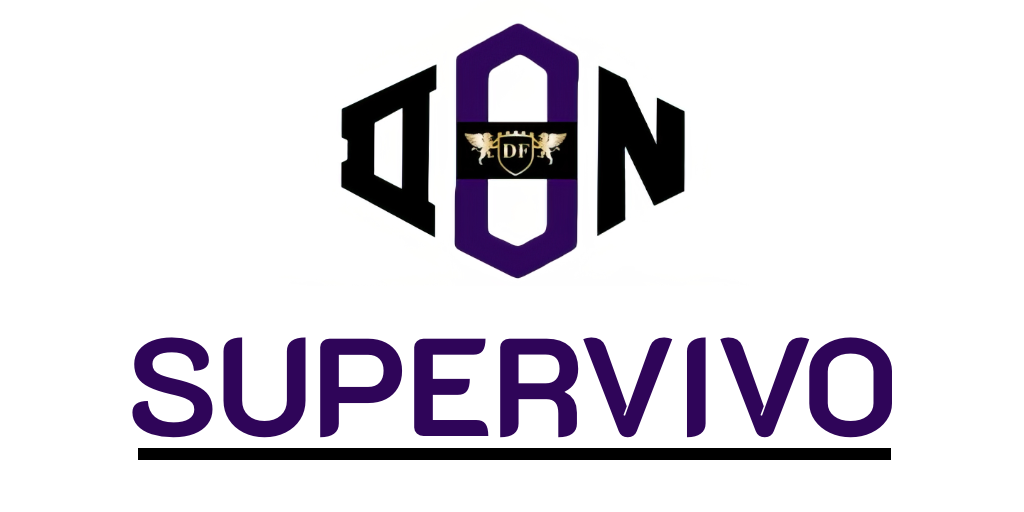Your iPhone’s battery life is vital in today’s world. Learning to manage it can boost your iPhone’s performance. Battery life means how long your phone works on one charge. Battery lifespan is about how long it lasts before you need a new one. It’s important to understand both for better battery use.
Keeping your iOS updated also helps extend your battery life. Updates often bring improvements that make batteries last longer. Always check for new updates in Settings > General > Software Update. By making simple changes, you can save energy. This ensures your iPhone stays on all day.
Understanding iPhone Battery Life and Lifespan
It’s crucial to know battery life and battery lifespan for your iPhone’s best performance. These ideas impact how you use your phone every day and its overall longevity. People often confuse battery life with battery lifespan, yet they mean different things about your iPhone.
Difference Between Battery Life and Lifespan
Battery life is about how long your iPhone lasts on one charge. Meanwhile, battery lifespan is the number of full charge cycles it manages before its capacity drops significantly. Ideally, iPhone Lithium-ion batteries keep 80% capacity after 300 to 500 charge cycles. The iPhone 15 models even reach up to 1000 cycles. The lifespan of your battery is influenced by how you care for it, the temperatures it’s exposed to, and your charging routines.
Importance of Keeping iOS Updated
Regular iOS updates improve iPhone battery management. They bring optimised performance and better energy efficiency. Apple’s updates can boost battery life and enhance the phone’s overall function. To update, go to Settings > General > Software Update. Keeping your device updated can reduce battery problems.
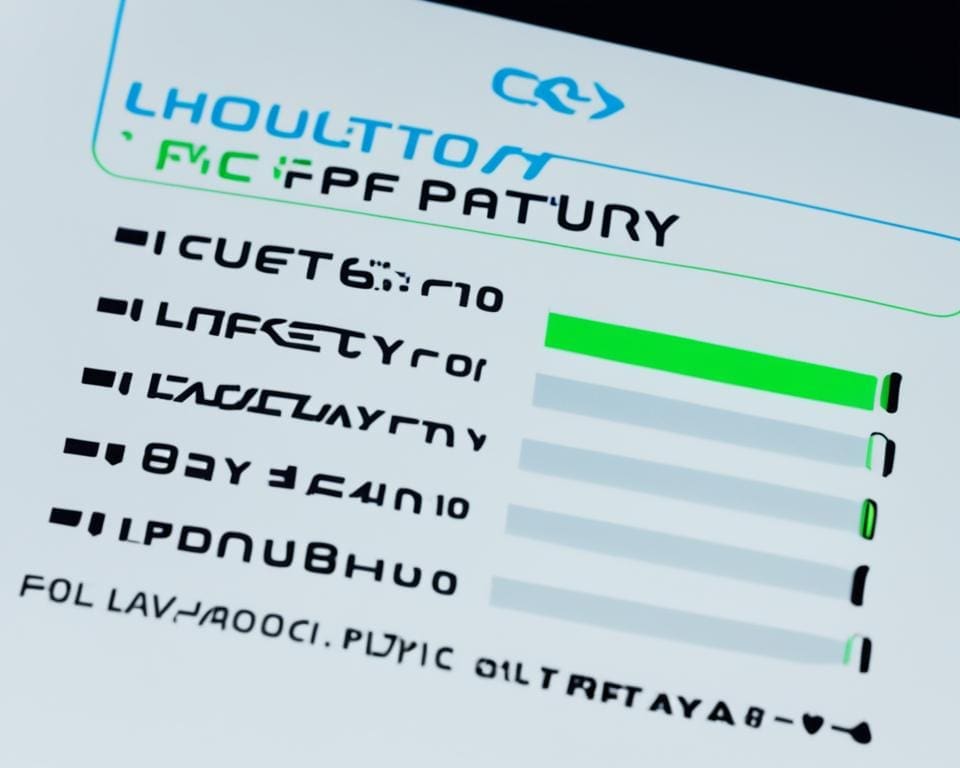
iPhone Tips: Boosting Your Battery Life
Learning how to save battery on your iPhone can change how it works. It keeps you online when you need it the most. By making simple changes, you can make the most of your battery. This will keep your iPhone ready to use. Here are key steps to make your battery last longer and keep your phone working well.
Activating Low Power Mode
Turning on Low Power Mode is a top tip for saving iPhone battery. This mode cuts down on background tasks and uses less power when your battery is low. You can turn it on in Settings > Battery or add it to your Control Centre for quick use. Using Low Power Mode helps your battery last longer when it’s most important.
Screen Brightness Adjustments
Changing your screen brightness can help save battery. Use Auto-Brightness or lower your screen’s brightness to use less power. Find these options in Control Centre or Settings > Display & Brightness. Turning off the always-on display on iPhone Pro models also helps. This can save about 1% of battery every hour, which adds up over time.
Using Wi-Fi Over Mobile Data
Try to use Wi-Fi instead of mobile data to save battery. Wi-Fi uses less power, keeping your battery going for longer. It also gives you a better internet experience. By changing a few settings, you can improve your iPhone’s battery life. This means your phone stays on when you need it.